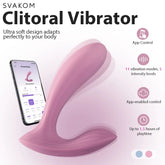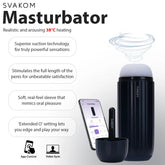SVAKOM APP GUIDE
How to Make the Most of the SVAKOM Application
The SVAKOM App is your official Bluetooth remote for all interactive toys from the brand. Connect, customize, and play wherever you want: explore preset modes, control with touch, create your own rhythms, or let your partner take you to the edge from anywhere in the world.
1. Get Prepared
- Make sure your SVAKOM toy and your smart device are compatible with the SVAKOM App. Your toy is compatible if it has the "APP" label on the packaging. You can also check the complete list of app-compatible toys here.
- Your device must have iOS 12.0 or later, or Android 8.0 or later.

2. Download the App
Download the SVAKOM App from the Apple App Store, Google Play Store, or the official SVAKOM website.
3. Connect Your Toy
- Activate Bluetooth on your smart device.
- Open the SVAKOM App. If it's your first time, you'll be asked to create an account with your email and a password. If you already have one, simply log in.
- Turn on your SVAKOM toy.
- Tap "Connect now" on the app's home screen.

4. Open the Home Screen
The home screen offers:
- Play: Explore and enjoy the interactive modes for your connected toys (don't worry, we'll see the modes in detail later).
- Products: Discover the full range of toys and accessories. You can buy them directly from the app with just a few taps.
- Blog: Read articles, guides, and tips about intimacy and wellness.
- Me: Manage your account, saved modes, and personal settings.

5. Choose Your Pleasure Mode

All app-compatible toys include Preset Mode and Remote Mode, but there's much more to explore (depending on your model):
- Preset Mode: Let yourself go with classic vibration patterns.
- Remote Mode: Give control to your partner... no matter the distance.
- Music Mode: Make your toy dance to the rhythm of your favorite songs.
- Touch Mode: Draw your own path to pleasure.
- Custom Mode: Combine patterns and create your unique mix.
- Sound Mode: Sync with the sounds around you... or with your moans.
- Group Mode: Enjoy in pairs or groups, because pleasure can also be shared.
6. Preset Mode
Depending on your toy, you'll see Penetration Mode, Vibration Mode, or both on the screen.
- Select any numbered preset mode to start playing.
- Adjust the intensity to your liking with the slider.
- Tap the Pause button to stop.
- Tap Play to resume the last mode.
- Tap Shuffle to mix modes.
- If your toy has a lighting function, activate or deactivate it by tapping the bulb icon (it will turn purple when on and white when off).
- If your toy has a heating function, activate or deactivate it by tapping the thermometer icon (it will turn purple when on and white when off).

7. Remote Mode
Create a room:
- Your partner must download the SVAKOM App on a compatible device.
- Tap Create room.
- Assign a name to the room and tap Create room.
- A nine-digit room ID will be automatically generated. Tap Share Room ID and send it to your partner.
- Your partner must tap Remote Control > Join Room, enter the ID, and confirm.
- Your partner will be able to control your toy!
Inside the room, you can use the buttons for Video Call, Touch Mode, Music Mode and Custom Mode. At the bottom, you can send messages by tapping Send message, or give quick feedback with emojis using Real-time Experience. To exit or stop sharing control, tap the Back (<) button and press Confirm to exit or Cancel to stay.
Join a room:
If your partner has already created a room and you want to join, open Remote Mode and select Join Room. Enter the nine-digit ID and you'll get access.

8. Music Mode

Sync your toy with music using the built-in tracks or mp3 files saved on your device. (You may need to give permission in Settings for the app to access these files). Only mp3 files are supported.
- Tap the three-line menu (hamburger) on the right to see your playlist and select a track.
- Tap Play to sync the toy with the track.
- Use Play/Pause to start or pause both the toy and the music.
- Use the Previous/Next buttons to change tracks.
- To shuffle tracks, press Shuffle on the left side.
- Press the same button again to repeat a track.
- Press again to loop your favorite track.
- Adjust the intensity with the slider.
For help uploading mp3 files, visit support.apple.com or support.google.com.
9. Touch Mode
- Tap Start/Stop to start playing.
- Use your finger to draw custom patterns on the screen.
- Tap Start/Stop again when finished.
- You'll be prompted to create a name for your custom mode. To save it, type a name and tap Confirm; to discard it, tap Cancel.
- Access your saved modes in Custom Modes > My Modes. You'll also find predefined examples in Examples.
- To delete a saved mode, tap it and then select Confirm.
- Tap Turbo Mode to increase intensity; tap again to deactivate it.

10. Custom Mode
- You can combine up to 5 preset modes to create your own custom mode by pressing them in sequence.
- To create it, choose one of the numbered modes that appear on your screen. If you want to add it to your custom pattern, tap Confirm.
- To undo the last action, tap Undo.
- When progress reaches 100%, you'll see it reflected in the Program circle on the right side of the screen.
- In the Time circle on the left side, you can see the duration of your custom mode.
- Once you're satisfied with your mode, save it by assigning a name and tapping Confirm. To discard it, tap Cancel.
- Saved modes will appear in My Creations.
- Start or pause a saved mode by tapping its Play/Pause button.
- Adjust the intensity to your liking with the slider.
- Delete saved modes by tapping them and confirming.

11. Sound Mode
- The SVAKOM App may ask for permission to access your phone's microphone. Press Allow.
- Tap Start to sync your toy with environmental sounds; tap again to stop.
- Adjust the microphone sensitivity with the slider.

12. Frequently Asked Questions: Your Questions Answered
Is there any cost to download and install the SVAKOM App?
No, it's completely free!
How do I connect my SVAKOM toy?
Activate Bluetooth, open the app, and turn on your toy. The connection happens automatically.
What if my toy doesn't connect?
- Verify that your toy is compatible and fully charged.
- Make sure Bluetooth is activated and you've granted permissions to the app.
- Restart Bluetooth or the app; if necessary, reinstall it.
If the problem persists, contact support through the Contact Us function in the app.
How do I connect my SVAKOM toy to the SVAKOM App?
Activate Bluetooth, open the app, grant the necessary permissions, and turn on your toy. The app will connect automatically.
How long will the app stay connected after inactivity?
The SVAKOM App doesn't have an auto-disconnect function. Most devices have a setting that turns off the toy after 30 minutes of inactivity.
How do I connect my toy to my smart device?
If the toy is near your device with Bluetooth activated and turned on, the app will connect automatically.
Can I stay connected to the SVAKOM App if I receive a call at the same time?
No. If you receive an external call and decide to answer it, the app will disconnect. You can reconnect it once you finish the call.
What if the connection fails?
- Make sure the toy is fully charged and compatible.
- Close and reopen the app; accept Bluetooth requests.
- Turn Bluetooth off and on from your device settings.
- Disconnect other devices that are linked to the toy.
- Avoid selecting Access as guest before connecting.
- Restart your device or reinstall the app if the problem persists.
What if I need to get in contact?
We want you to always enjoy the best experience with your SVAKOM toy. If you have any problems, contact our support team: they'll be happy to help you.
Note: Our goal is to respond to all inquiries within a maximum of two business days. Our offices remain closed on weekends and holidays.